Installation Troubleshooting
This page will guide you on how to resolve software installation issues.
Corrupted Files
Steam
If you suspect that there is an issue with the integrity of installed files, please try the following steps:
- Open Steam
- Navigate to your Library
- Right click on BeamNG.drive and select
Properties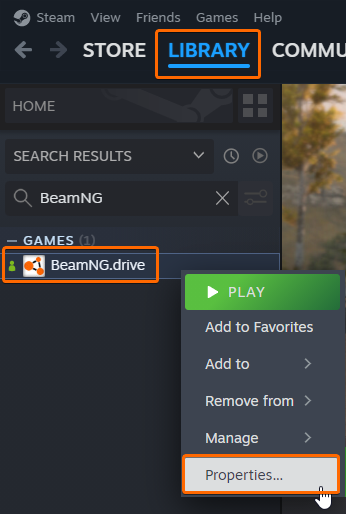
- Go to
Installed filestab - Click on
Verify Integrity of game files
- If this did not help, please perform a Clean Install.
Humble Bundle
Please perform a Clean Install.
Transfer Game Folder
In some cases you may need to transfer the game to another disk.
Steam
Please try the following steps:
- Open Steam
- Navigate to your Library
- Right click on BeamNG.drive and select
Properties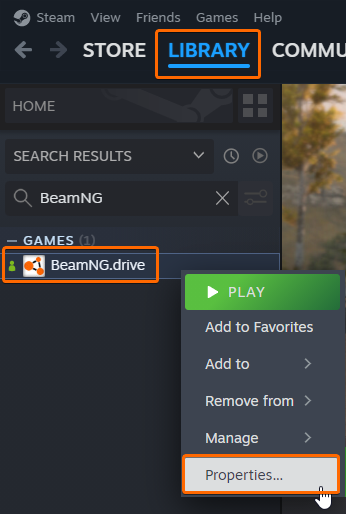
- Go to
Installed filestab - Click on
Move install folder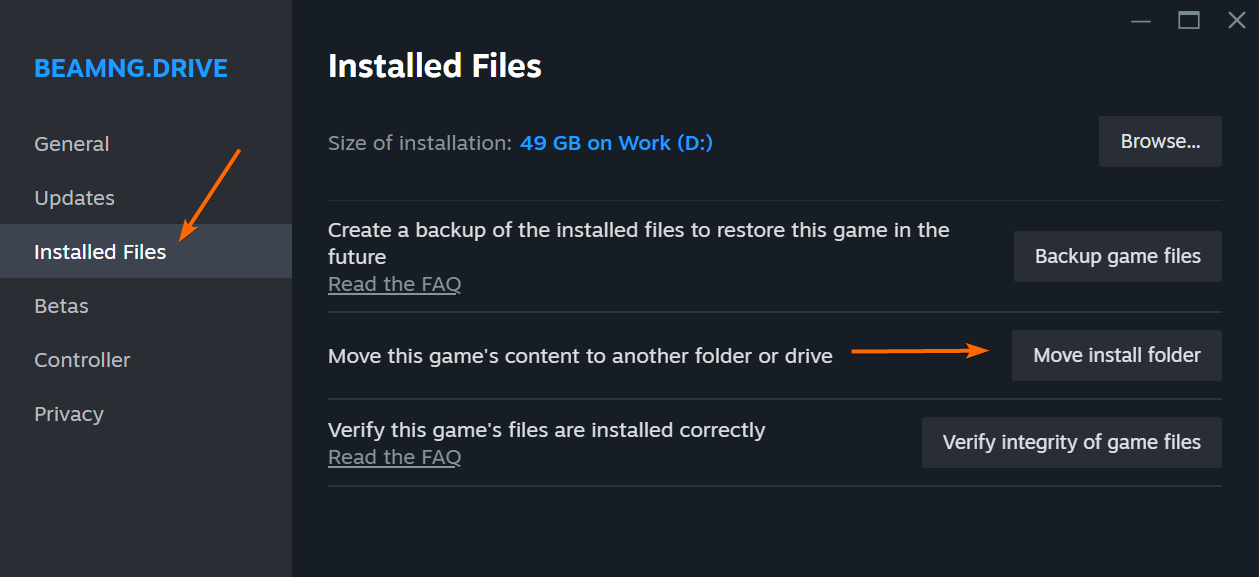
- Select preferred disk
For more detailed information please check this article: https://help.steampowered.com/en/faqs/view/4BD4-4528-6B2E-8327
Humble Bundle
This process can be done easily by just moving the folder to another disk.
We recommend to keep files in the old location until you successfully finish the proccess of the transfer.
Was this article helpful?